USA 1st Party:
PCSA*****
USA 3rd Party
PCSE*****
EUR 1st Party
PCSF*****
EUR 3rd Party
PCSB*****
Asia 1st Party
VCAS*****
Asia 3rd Party
PCSH*****
JP 1st Party
PCSC*****
There are a few more that I can not find info on yet.
USA 1st Party:
PCSA*****
USA 3rd Party
PCSE*****
EUR 1st Party
PCSF*****
EUR 3rd Party
PCSB*****
Asia 1st Party
VCAS*****
Asia 3rd Party
PCSH*****
JP 1st Party
PCSC*****
There are a few more that I can not find info on yet.
I have been so busy with other hobbies that my retro/current gen consoles have taken a back seat. I really wanted to get a good inventory of my collection as of today and start thinning down my doubles/triples of some things. This week I have started pulling out all my modded consoles and did any needed updates on the software etc. Here is a quick list of what I have been working on:
Nintendo Wii – This has not been powered on for about 2 years. I decided to update the softmod to the latest. I started by updating to 4.3U, BootMii and Homebrew Channel. I installed a 64gb SD and configured the newest version of WiiFlow.
Sony Playstation 2 – This is a softmoded PS2 and needs a bit of updating. Looks like Free McBoot was updated this month (Free MC Boot v1.95). Updated and tested with Open PS2 Loader v0.9.3 and had no issues. I used a IDE to SATA converter and installed a 1TB HDD. I moved all my ISO’s from my old 250GB to the 1TB.
Sony Playstation 3 – Installed CFW 4.78 and Multiman 4.78 and ran a few tests without issues. I upgraded the external 2TB HDD to a 4TB HDD and added a bunch more games.
Download & Create Disk:
Download latest RetroPie package
Write image to MicroSD (ApplePi-Baker)
Basic Config Setup:
sudo raspi-config
Expand Filesystem
Change User Password
Internationalisation Options
Change Locale es_US.UTF-8
Change Timezone
Change Keyboard Layout
Generic 105-key (Intl) PC
English(US)
Overclock Pi2
Advanced Options
Hostname
Memory Split 512
Make sure you have the latest:
sudo rpi-update
sudo reboot
sudo apt-get update && sudo apt-get upgrade -y
sudo apt-get install vim (I’m just used to it and I hate nano)
Setup wireless:
sudo vim /etc/network/interfaces
auto lo
iface lo inet loopback
iface eth0 inet dhcp
auto wlan0
allow-hotplug wlan0
iface wlan0 inet dhcp
wpa_ssid SLEEPINGSUCKS
wpa_psk *********
Clean up Boot Process:
sudo vim /boot/config.txt
Uncomment: disable_overscan=1 (This will remove the black borders to boot screen)
disable_splash=1 (Add to the end of file. This will disable the rainbow test pattern at bootup)
sudo vim /boot/cmdline.txt
Remove: console=tty1 (This will not show the linux kernel booting to the main screen)
Add: vt.global_cursor_default=0 (This will disable the blinking cursor at bootup)
Add: logo.nologo (Add to the end. This will remove the Raspberry Pi logos at boot)
Clean up the console:
sudo vim /etc/motd (Remove every line in this file)
touch ~/.hushlogin (This will remove more console prompt nonsense)
Retroarch Settings:
sudo vim /opt/retropie/configs/all/retroarch.cfg
Remove all onscreen display messages (OSD, like controller configurations in yellow text at startup of each game)
# Enable usage of OSD messages.
video_font_enable = false
Setup PS3 DualShock Controller:
The controller will work VIA USA with no configuration needed. If you want to connect VIA Bluetooth you will need to set it up.
sudo ~/RetroPie-Setup/
sudo nano /var/lib/sixad/profiles/default
enable_leds 1
enable_joystick 1
enable_input 0
enable_remote 0
enable_rumble 0
enable_timeout 1
led_n_auto 1
led_n_number 1
led_anim 1
enable_buttons 1
enable_sbuttons 1
enable_axis 1
enable_accel 0
enable_accon 0
enable_speed 0
enable_pos 0
timeout_mins 30
Mega Drive to Genesis:
sudo vim /etc/emulationstation/es_systems.cfg
Change the following:
<name>megadrive</name>
<fullname>Sega Genesis</fullname
<platform>genesis</platform>
<theme>genesis</theme>
This has been on my list of “things to do” for some time. I wanted a EASY way to hook up various consoles to my Sega Astro City cab and play vertical shooters. Many of the console based vertical shooters have a screen rotate option in the settings menus which makes the arcade experience ever more real at home.
Hardware I used:
This is my test setup, once I verify it working (which I did) I will make a more permanent solution. I am working on a wire harness to really clean this up.
I used to have just a Sega Dreamcast in my cabinet but now I can use many others due to the PS360+ console compatibility.
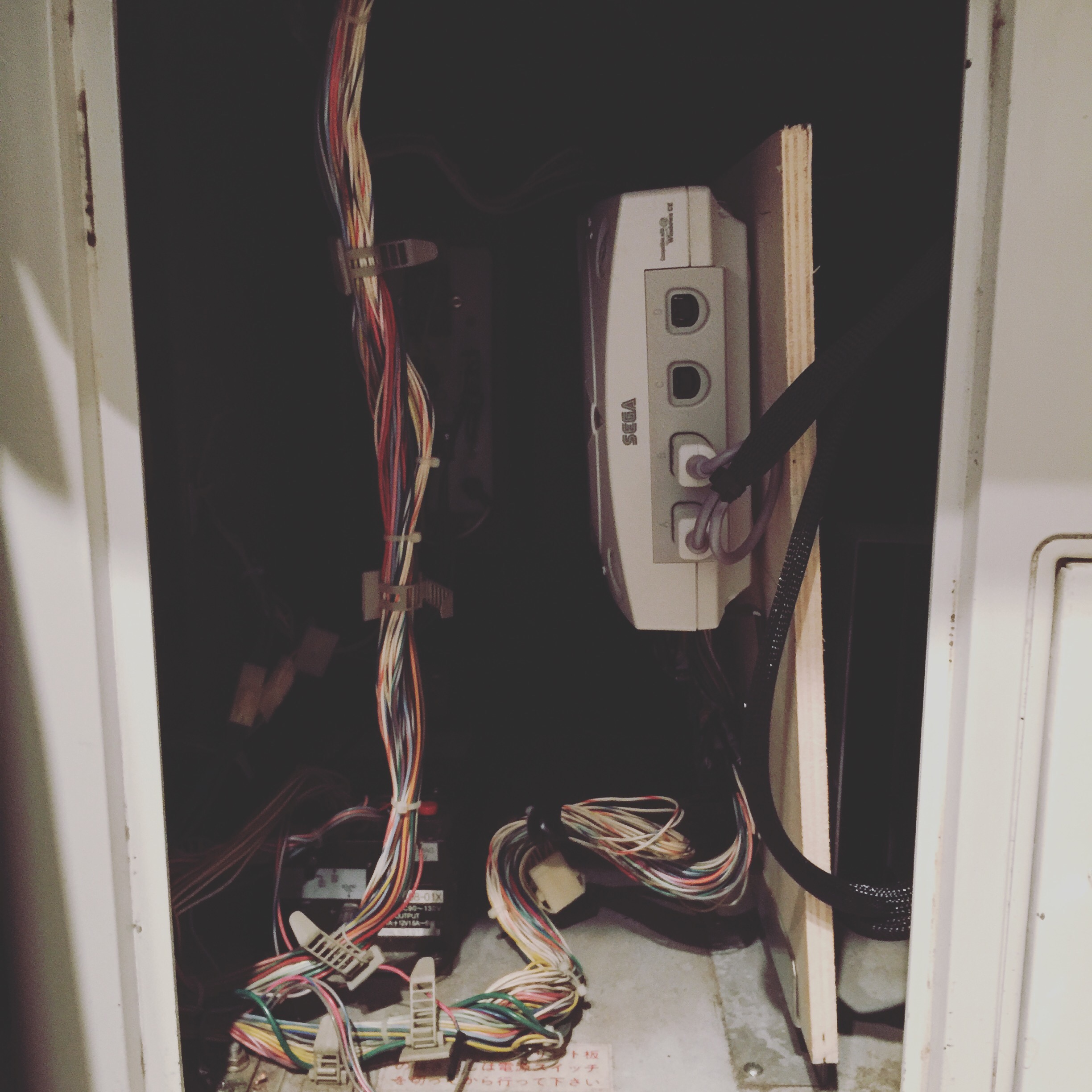
Here are some quick notes from my dashboard update on my RGH Xbox 360
I am upgrading to dashboard 17489 which is the latest as of today.
Software needed:
Lets do it:
Adding more as I find them.
Use Wii Backup Manager
Format 2TB HDD to FAT32 at 32768 cluster size with fat32 gui app.
have used an old guide and could maybe benefit from using syscheck to see if your mod is up to date. Then use modmii to update to the most current build.
Nintendont – Play GameCube games from USB or CD
Found this gem over at the Sabnzbd forums and did not want to lose it.
This will pause your SABNzbd server if your PS3 console is online. Sometimes you need all the bandwidth you can get for multiplayer.
#!/bin/sh # # Script to pause SABnzbd+ when PS3 active # # Retrieve variable from config file script_paused=`cat PS3` # Test if PS3 is online using ping (my PS3 uses static IP with a hostname of PS3, you may need to change this) if ping -c 1 PS3 then echo "Pausing..." # Send the pause command to SABnzbd+ curl http://localhost:8085/api\?mode\=pause\&apikey\= # Modify config file to show queue was paused by this script echo "yes" > PS3 else # If PS3 not running, and the queue was not paused by this script, do nothing if test $script_paused = no; then echo "Leaving alone..." else # If PS3 is not running, and queue was paused by this script, resume downloading echo "Resuming..." curl http://localhost:8085/api\?mode\=resume\&apikey\= # Change config file to show the queue is no longer paused echo "no" > PS3 fi fi
There are 8 main versions of Xbox.
The xbox v1.0 , v1.1, v1.2, v1.3, v1.4, v1.5, v1.6 and v1.6b.
It’s possible to have an idea of the version you have based on the serial# … but these checks are not (yet) 100% accurate.
If you want to really know what version you have you will have to open your xbox. If you want to put a modchip or flash TSOP in your xbox later you will have to open it anyway.
The Serial Number is located on a sticker on the back of the xbox underneath the MFG DATE.
Serial Number: XXXXXXX 20XXX = v1.0
Serial Number: XXXXXXX 21XXX = v1.0
Serial Number: XXXXXXX 23XXX = v1.0
Serial Number: XXXXXXX 24XXX = v1.1
Serial Number: XXXXXXX 25XXX = v1.1
Serial Number: XXXXXXX 30XXX = v1.2
Serial Number: XXXXXXX 31XXX = v1.3
Serial Number: XXXXXXX 32XXX = v1.3
Serial Number: XXXXXXX 33XXX = v1.4 or v1.5
The version 1, 2 and 3 PlayStation2 all have 10 screws on the bottom of the unit.
SCPH30001 v1 = Serial# begins U1
SCPH30001 v2 = Serial# begins U0
SCPH30001 v3 = Serial# begins U1 Date 1A
SCPH30001 v3 = Serial# begins U2 Date 0D
The version 4, 5, 6 and 7 PlayStation 2 all have 8 screws on the bottom of the unit. The 4 and 5 also have the electrical warning stamped on the bottom of the PlayStation 2 case.
SCPH 30001 v4 = Serial# begins with U0
SCPH 30001 v4 = Serial# begins with U1
SCPH 30001 v4 = Serial# begins with U2
SCPH 30001 v4 = Serial# begins with U3
SCPH 30001 v4 = Serial# begins with U4
SCPH 30001 v4 = Serial# begins with U5
SCPH 35001 v4 = GT3 Edition
There are 3 different motherboards for the SCPH 30001R – Version 4, 5 and 6
SCPH 30001R v5 or v6 Motherboard
SCPH 39001 v7
SCPH 50001 v9
SCPH 50010 v10
SCPH 50004 v11
The version 12 PlayStation 2 is the new slimline PSTwo model with the following model numbers:
SCPH 70011 CB v12
SCPH 70012 CB v12
SCPH 70002 CB v12
SCPH 70003 CB v12
SCPH 70004 CB v12
SCPH 70000 CB v12