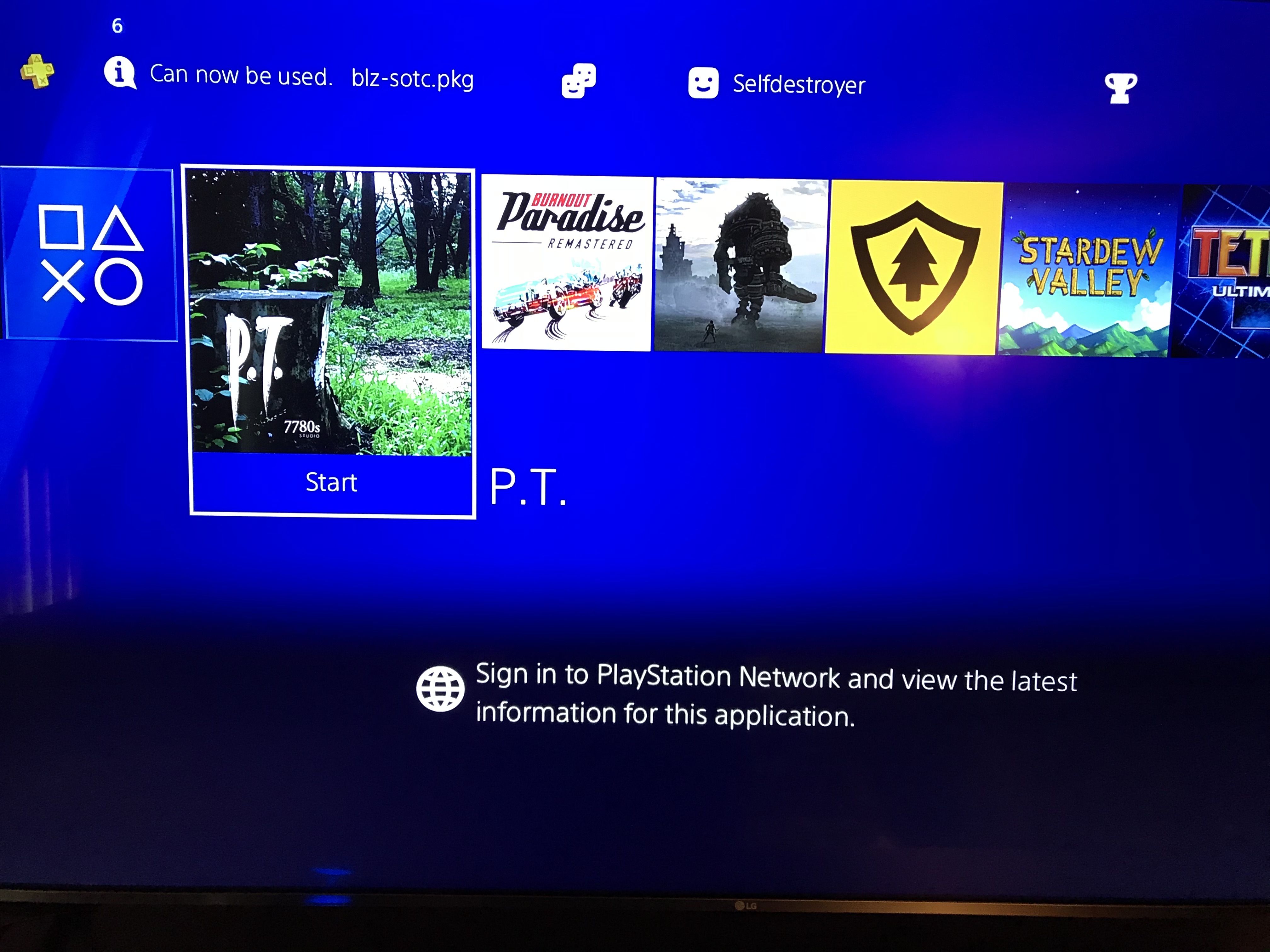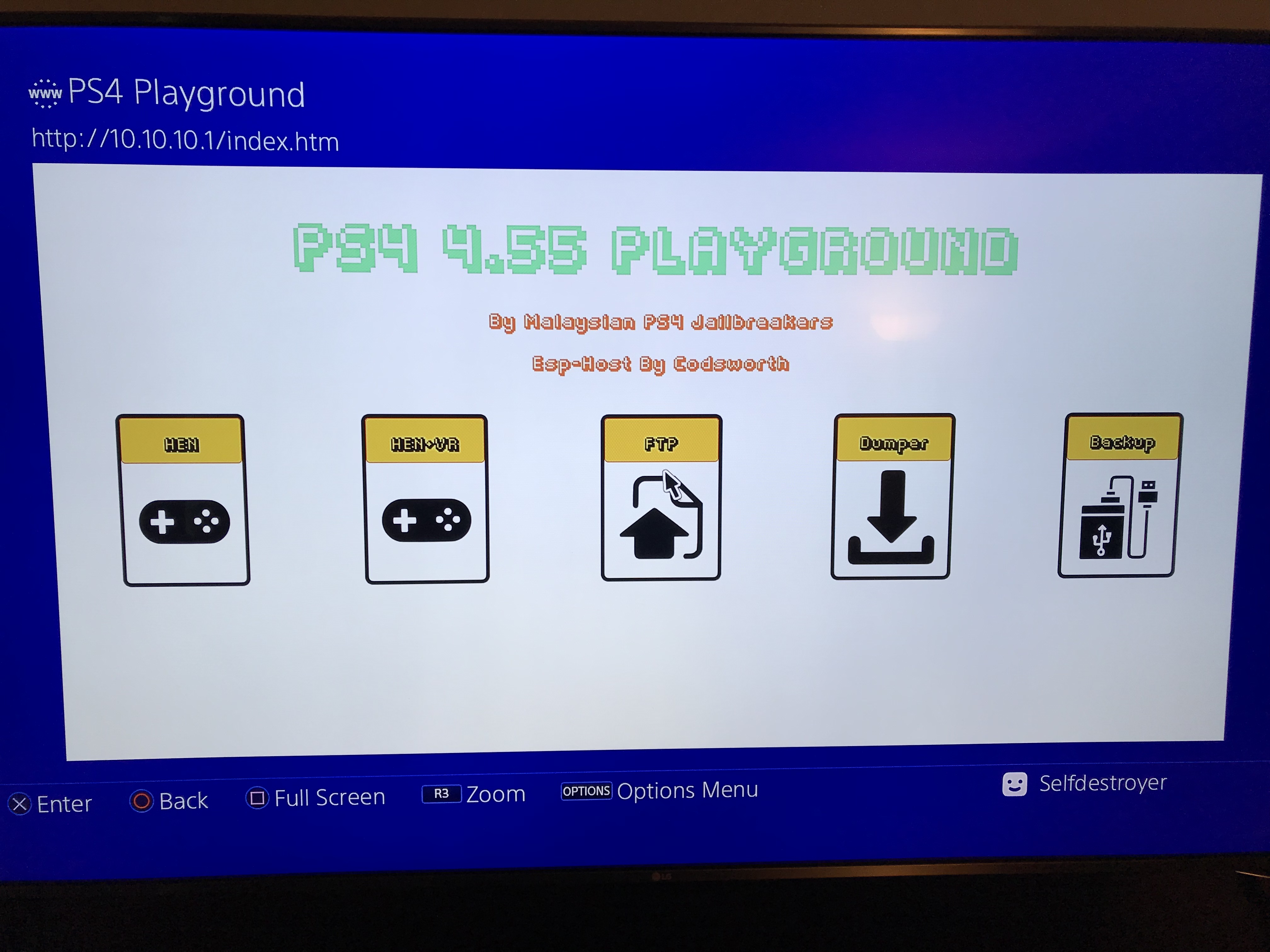A few days ago I picked up a used Xbox One. This is the first Xbox One I have own since I have been a Sony PS4 guy since launch. I got excited and picked up some of the Xbox exclusives that I missed over the past few years. I quickly learned that the internal 500GB was not going to be enough to install the 10-15 games I picked up. I know I can throw an external HDD on it without issues but I am not a fan of putting an external HDD on a system that has an internal HDD that can be upgraded. After some Googling around I found it its possible without too much trouble. Here is what I did…
A few days ago I picked up a used Xbox One. This is the first Xbox One I have own since I have been a Sony PS4 guy since launch. I got excited and picked up some of the Xbox exclusives that I missed over the past few years. I quickly learned that the internal 500GB was not going to be enough to install the 10-15 games I picked up. I know I can throw an external HDD on it without issues but I am not a fan of putting an external HDD on a system that has an internal HDD that can be upgraded. After some Googling around I found it its possible without too much trouble. Here is what I did…
Removed the original HDD (Make sure to label it with a sticky note or something so it does not get mixed up with all your other loose dives laying around.. what? You don’t have that problem?)
Used a SATA to USB connector, I hooked up the original Xbox One HDD to my PC/laptop and copied the X:\ contents to a safe spot to use later. (Should be 2 folders named A & B and 1 file in the root) I placed mine at C:\XBOX\OLDHDD\X\
I bought a Seagate Slim external 2TB and removed it from the enclosure and hooked it up to my PC/laptop.
Download the XBOX One Drive Replacement Preparation Script (Created by xFix) and Extract to C:\XBOX
Open a command prompt “as administrator” and type C:\XBOX\xboxonehdd-master\win\create_xbox_drive.bat
Follow the onscreen prompts
When the script is done close the command window and copy the contents from C:\XBOX\OLDHDD\X\ to the newly created X:\
Slap the HDD back in the Xbox One and boot it up.